How to Download and Install Oracle 18c
For Complete YouTube Video: Click Here
In this class, we will understand How to Download and Install Oracle 18c?
We have already discussed how to convert the ER-Diagram to the Database Schema.
How to Download and Install Oracle 18c
Go to google.com.
Here type Oracle downloads as shown below.
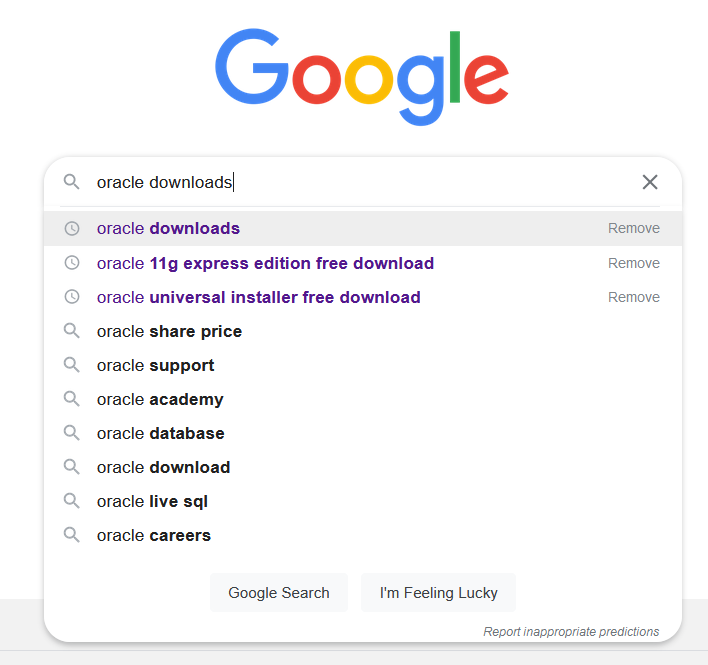
Click on the result as shown below.
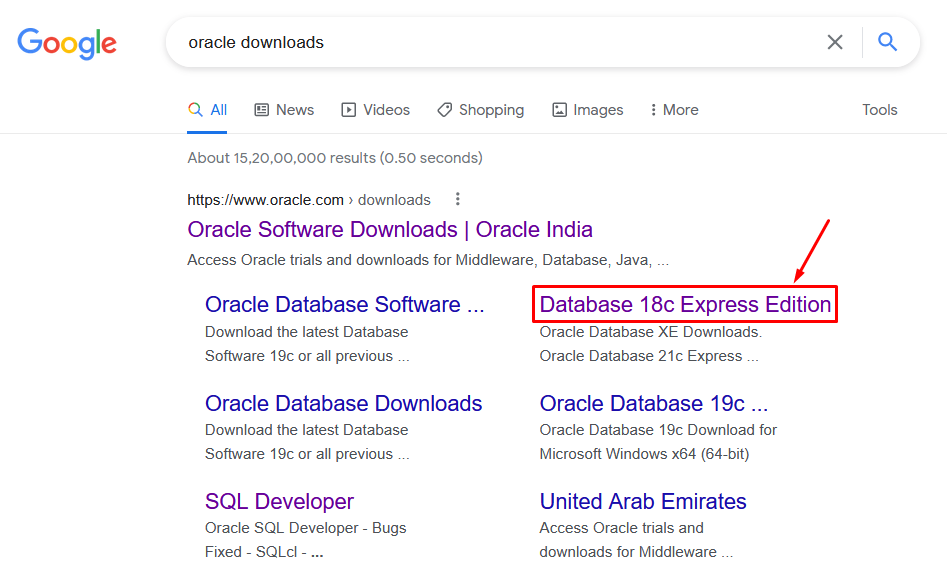
Now we will get directed to the oracle website.
Click on the version that your system is.
It may be 32-bit or 64-bit.
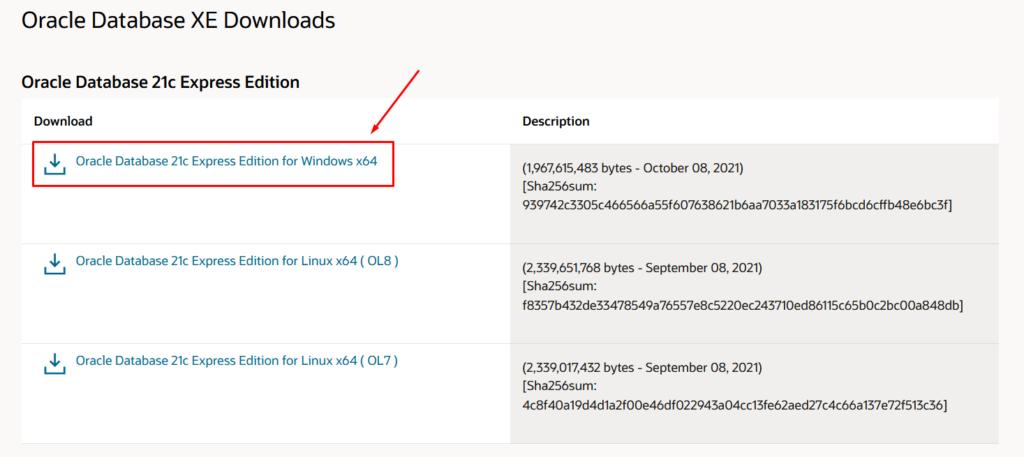
Now click the button to download the software as shown below.
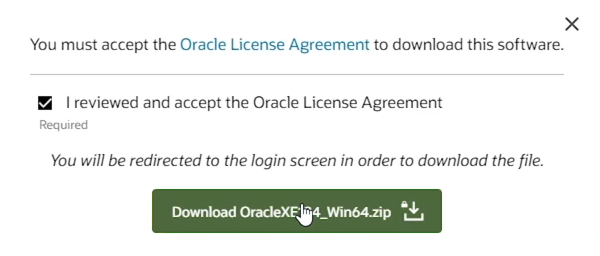
While downloading the software, it will ask us to log in.
If you have an account, please provide the details and log in.
Else click on the create account button and provide the details to create an account.
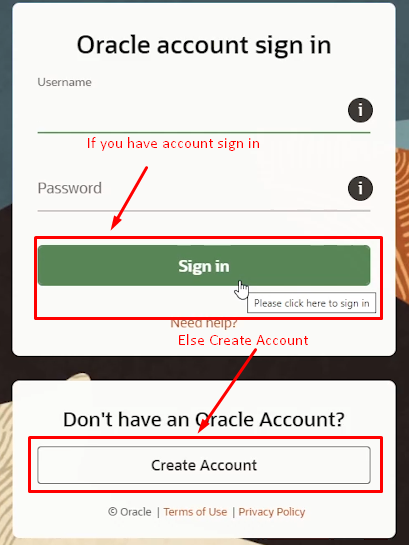
After downloading the software, extract the files as shown below.
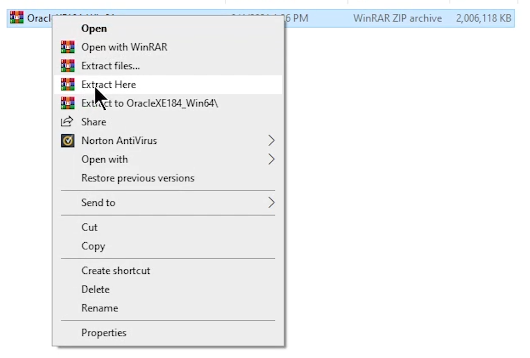
Now, click on the setup file.

After clicking the setup, we will get prompted with the following alert.
Now click on next.
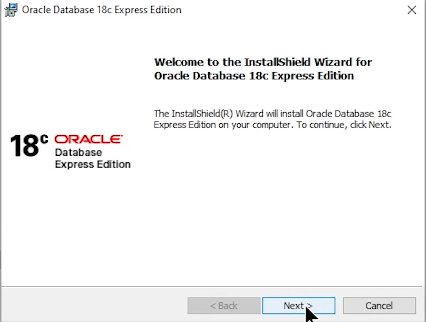
Now click on the I accept terms button and click next.
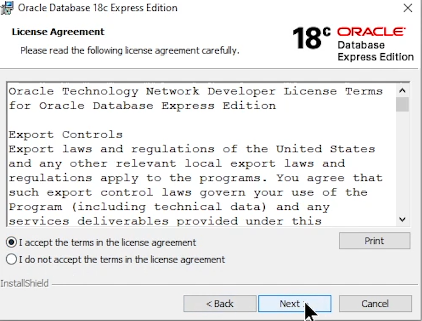
Now click next, as shown below.
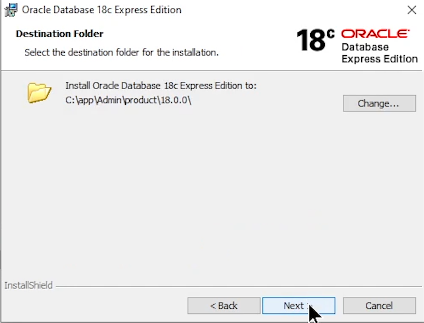
Now enter your password and confirm the password and click next.
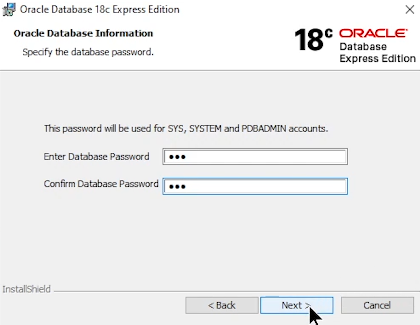
This password is necessary to remember because we have to provide this password while logging into the software.
Now click install as shown below.
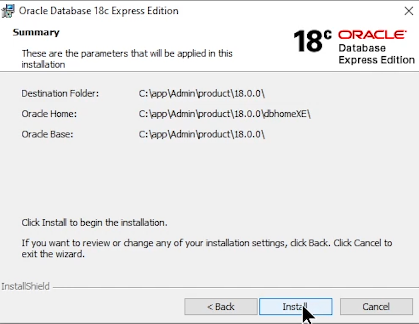
The installation will take more time.
After installation, you will be prompted with an alert, as shown below.
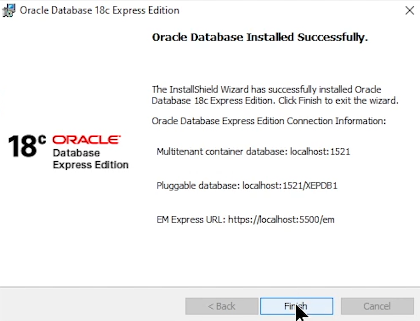
Click on finish.
Let us check whether the Oracle 18c was installed or not?
Go to the windows search and type cmd as shown below.
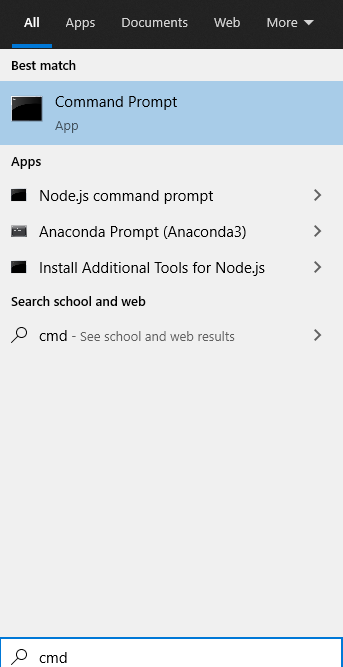
Cmd means command prompt.
The command prompt is as shown below.
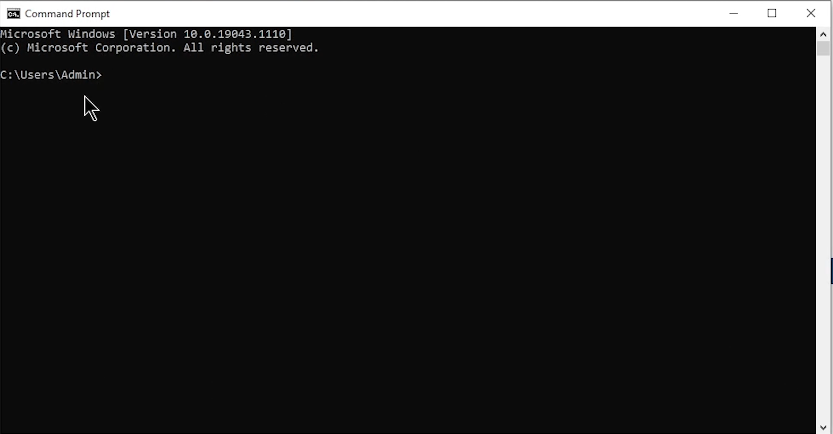
In the command prompt, type sqlplus as shown below.

Now it will ask to provide the username, as shown below.
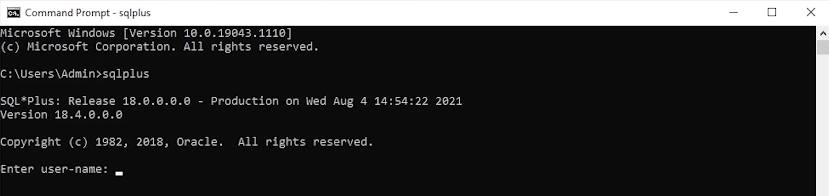
Enter username as ‘system.’
Now it will prompt for the password.
Please enter the password that we have created during installation.
The password is not visible.
Just enter the password and press enter.
Now the oracle will prompt us that we got connected to the Oracle 18c.
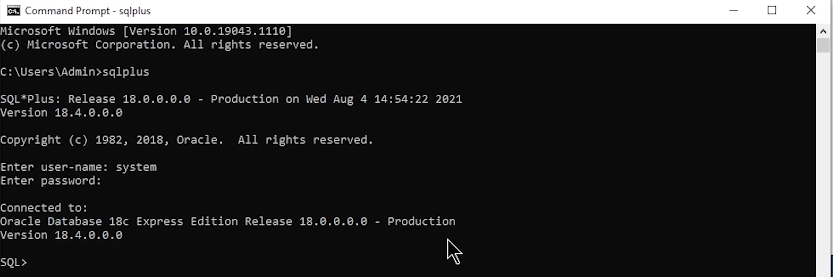
This prompt declares that we have successfully installed it.
