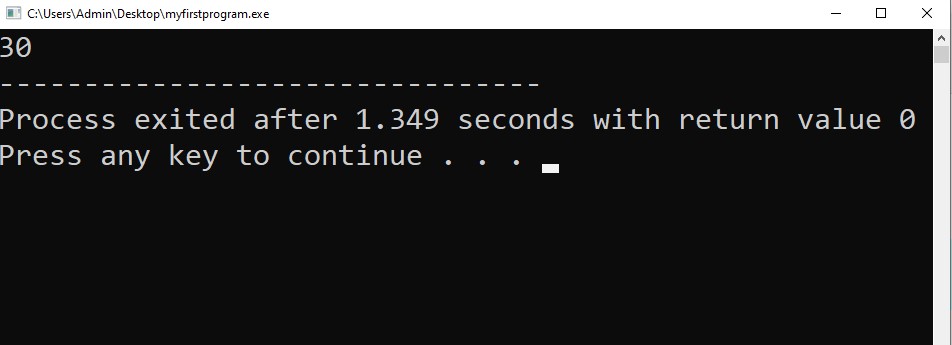How to Create Save Compile and Execute a Program in Dev C++ Compiler
For Complete YouTube Video: CLICK HERE
Table of Contents
What do you learn in this class?
In this class, we will learn How to Create Save Compile and Execute a Program in Dev C++ Compiler. In a step-by-step process, we will understand the creation, saving, compiling, and executing of a c program.
Detailed Explanation
In the first step we will understand how to create and save a program.
In our previous class after finishing the installation we have seen the Dev C++ editor page as shown in the image below.
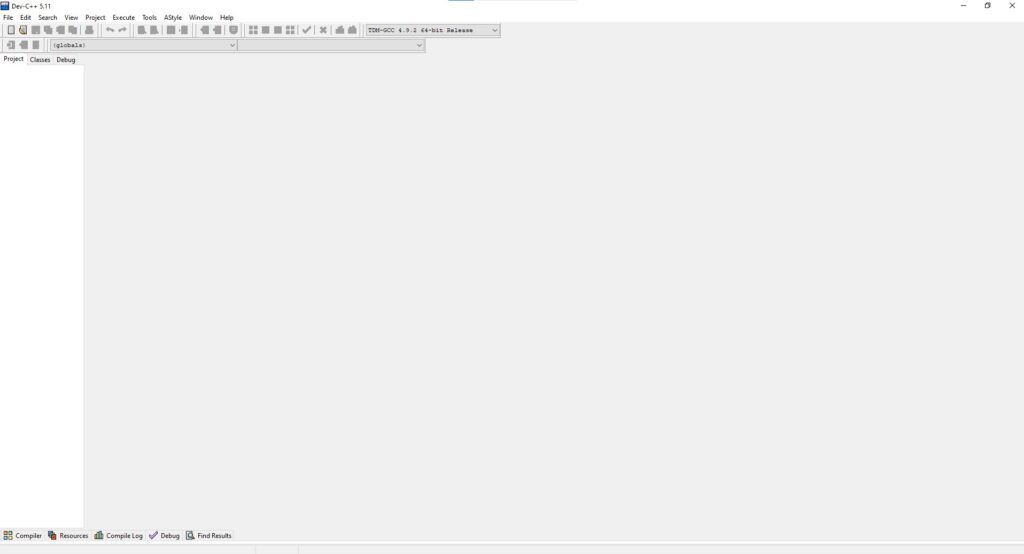
Now to create a new program file click on the file tab on the top left corner. Now we will get a drop down. Select source file option as shown in the image below.
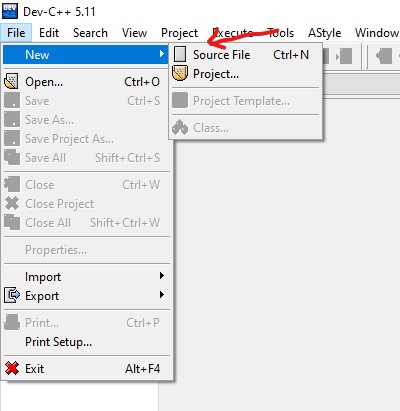
Now an empty file will be created. In that file write your program. In our file we have written the program which we have discussed in our first introduction class. The image below shows the file with the program written.
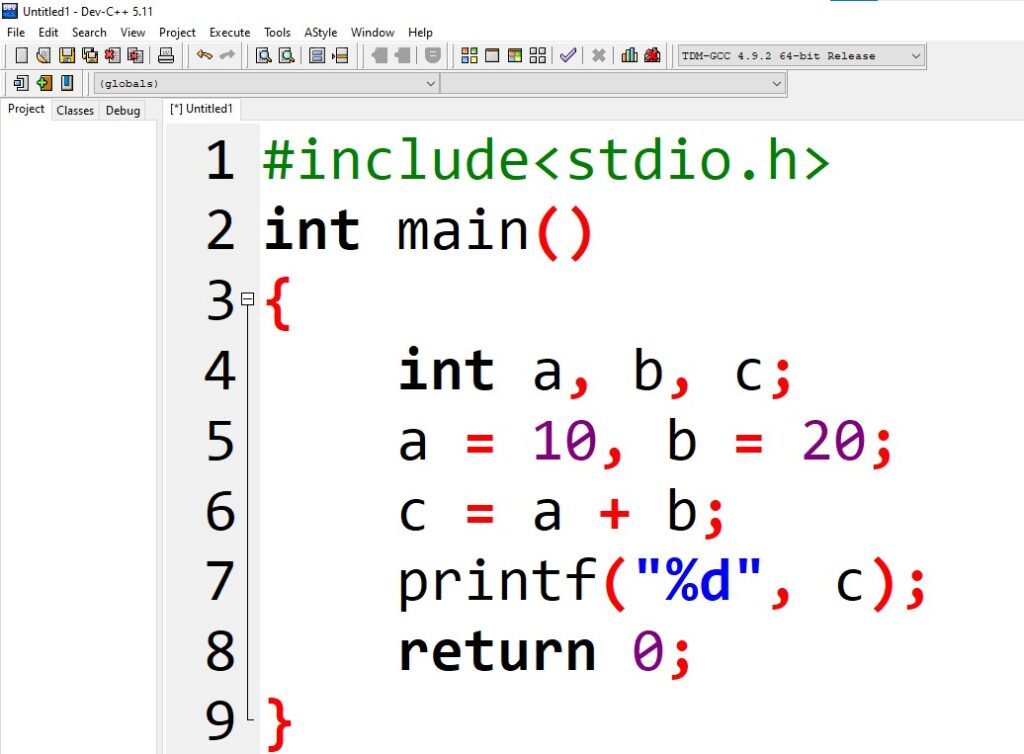
Now we will save the file. To save he file click on file tab. A drop down appears. In that click on save option. The following is as shown in the image below.
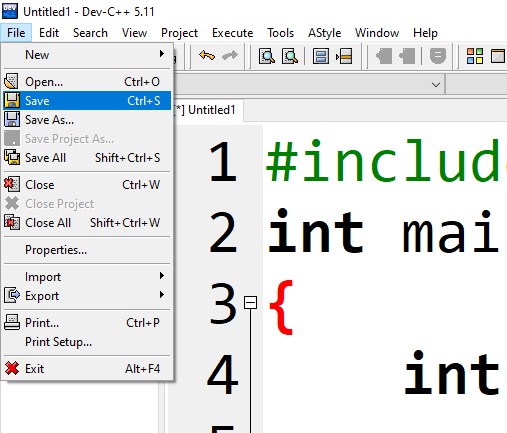
Now name the file In the File Name field. I am naming it as myfirstprogram. Below the File Name field click on Save as type field. A drop down will appear select c option as show in the image below.
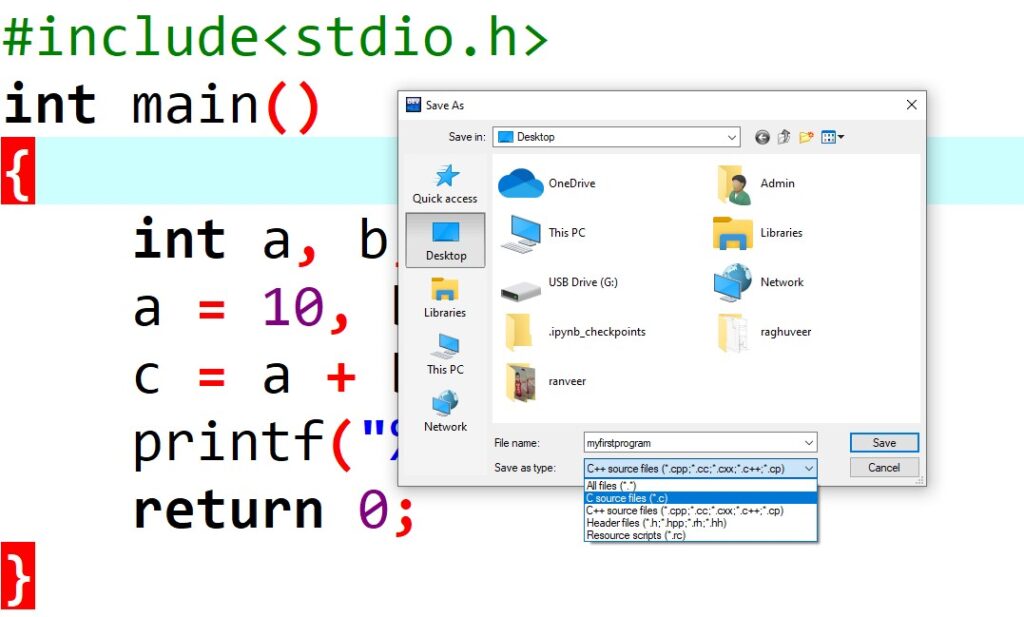
Now hit F9 on the key board to compile the program. In the compile process the program will be checked for errors. Before executing the program the file has to checked for errors.
If there are errors in the program they are shown as in the image below.

In the image above all the errors are displayed. We have to clear all the errors and make the program error free as shown in the image below.
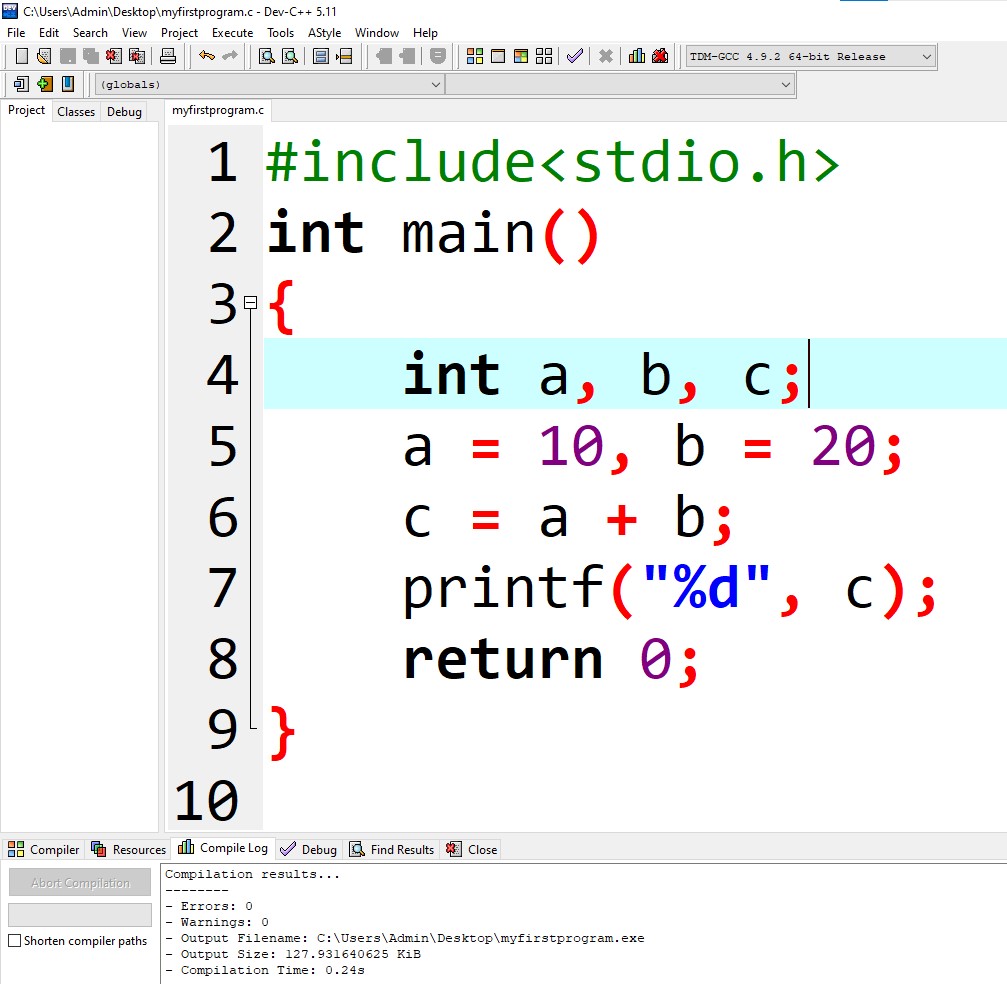
Once the program is error free hit F10 to execute the program. The image below shows the output.